SIMS Parent
SIMS Parent App Guide
Sims Parent App is a convenient way to communicate with parents. The website/app works to bridge the parent-teacher-student communication gap, improving academic achievement and supporting student wellbeing. Effective parental engagement in schools is key to their success and the SIMS Parent App is the ideal solution.
Whether it’s sharing information on homework, timetables, school reports or conduct, as a parent you can stay on top of their child’s progress throughout their education. It can easily send automated alerts and notifications directly to your phones, and a clear dashboard gives you an overview of their child’s school life, making conversation about education at home more meaningful.
- Fast access via Smart Phone App (free download from Apple Store/Play Store)
- Fast access to attendance, behaviour, achievements, reports, school diary and data collection
- Push notifications for instant information
- Computer access via web browser if you don’t wish to download the app
Sign in
Once the registration process is complete there are two ways you can access your account, either as an App from a smartphone or tablet or online via the website.
Website Application
https://www.sims-parent.co.ukApp on Smartphone or Tablet
Registration
Step 1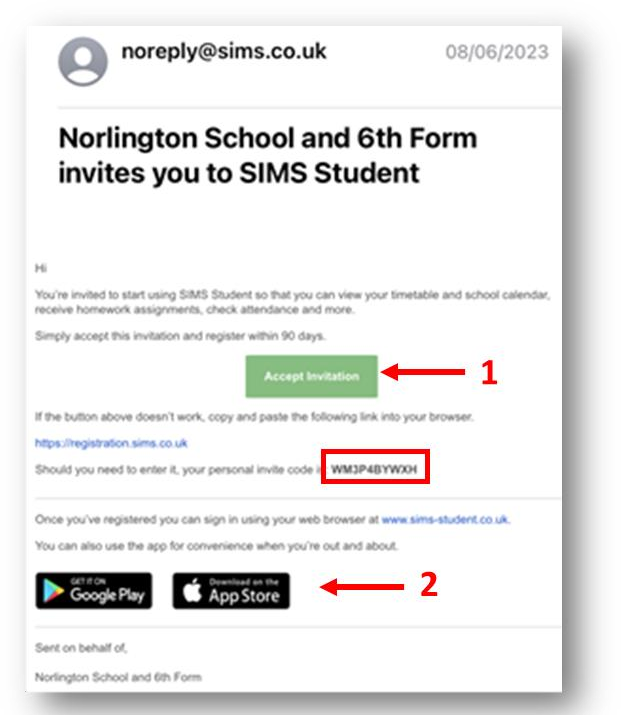
You will receive a registration email from noreply@sims.co.uk containing a unique invitation code. Press ‘Accept Invitation’.
Step 2
Now download the application from Google play or App store.
Please note, the invitation code in the email is unique to you and should not be used by anyone else. The invitation email will expire after 14 days if it is not used, please contact school if you require a replacement after this time period.
Step 3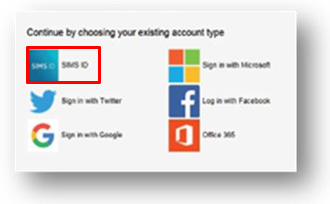
Open the app to follow the link in the email to be directed
to the ‘sign in’ page.
Register with either Microsoft, Office 365, Google, Facebook or Twitter account.
Click the icon for the relevant third-party account and you will be directed to sign in using your existing details.
Step 4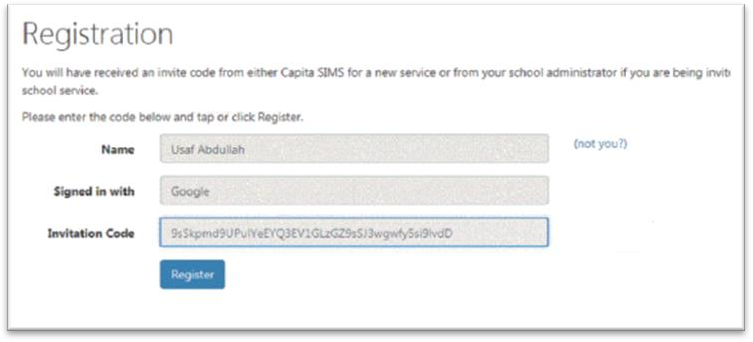
On the Registration screen, fill in your child’s name, the
invitation code from your email and then click the
‘Register’ button.
Step 5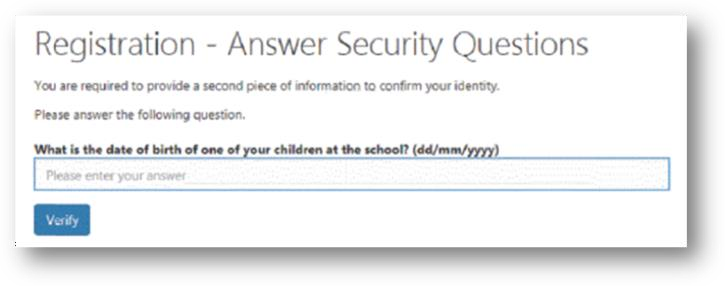
Answer the security question (confirming the date of birth of your child) then click the ‘Verify’ button to complete the registration.
Once registration has been completed successfully, you will then be able to access the information for your children at this school.
Frequently Asked Questions
I haven’t received my account registration email, what should I do?
If you can’t find the email please check your junk/spam folder. If you are still unable to find it, please email jthomas@norlington.school and we can confirm that we have the correct email address for you and send you a re-invitation email.
I have forgotten my password, what can I do?
The details you use to log in to SIMS Parent are your own details from the third-party provider you chose to sign in with
i.e. Microsoft, Office 365, Google, Facebook or Twitter account. We are therefore unable to help you with forgotten details. You will need to visit the third-party website of your account provider and follow their instructions for re-setting your password.
The date of birth cannot be verified when I am trying to register?
Please ensure you are entering the correct date of birth for your child (not yourself) and it is in the correct format eg: 01/07/2008
What if I have more than one child at the school?
If you have more than one child at our school you will still only require one login. This will allow you to access all your
children’s records/information in one place.
Does it matter if I use the website version or the App?
It is entirely up to you which platform you use to access SIMS Parent. Both the website and App contain identical information. The advantage of using the App is that you will receive notifications.
Why can’t I access the Data Collection Sheet for my child?
If you are unable to access the Data Collection Sheet for your child, you may not meet the criteria required to make changes to your child’s account. A registered child contact must live at the same address as the child in order to be eligible to make updates to this information. If you can see the Data Collection Sheet but it is locked (displaying a padlock symbol), a Data Collection Sheet has been submitted previously and is awaiting a school administrator to authorise and apply the changes. Once these changes have been applied, the Sheet will become available again.
I haven’t received my email invite for SIMS App?
If you haven’t received an invite to use the SIMS App, please contact us at: jthomas@norlington.school
and include your full name and child’s name in the email.s
How do I download the app?
The SIMS Parent app can be downloaded for free from the Apple Store or the Play Store. Click Google Play and App store for more information.

